Churchill Road Directory 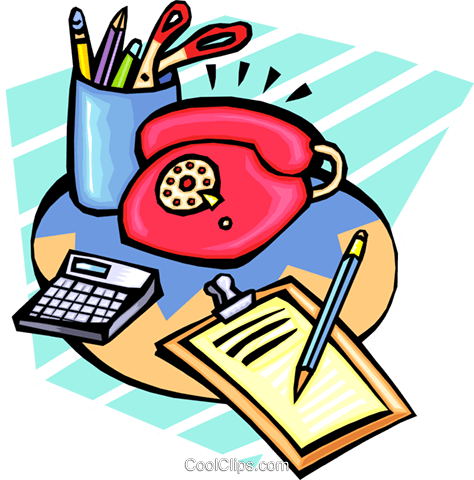
Directory is for the exclusive use of Churchill Road students, parents, and staff only.
It is to be used solely for school business (scheduling playdates, inviting students to birthday parties, emailing teachers, contacting room parents, etc.)
Use of contact information for solicitation is prohibited.
Note: To use the Directory, you must be logged in to the CRS PTA website or app, and your account must be approved for access by our Directory Coordinator. For new accounts, please allow a few days for access to be granted.
Accessing the Online Student Directory 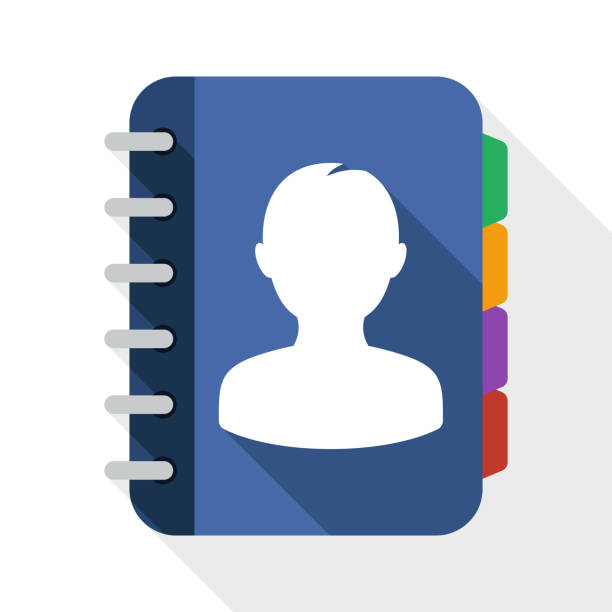
Via Web Browser
- Log in to your account, go to the Directory.
- If you forgot your password, click I forgot my password on the login page to reset your password.
- If you don't have an account yet, follow the instructions under New Family Registration further below.
- Note that you need to review and update the Family Information Form and the Directory & Publish Preferences Form at the start of each school year. You can find these under My Account.
Via Mobile App
- Access the CRS Directory from your iPhone or other mobile phones using our mobile website or app (the Membership Toolkit School app is available for iOS and Android). Search for "Membership Toolkit" in the App Store or Google Play or click on the links below.
Please get in touch with our Directory Coordinator.
New Family Registration 
-
Click Login. Then, under New User, click Create Account. Note: If you already have a Membership Toolkit account from another organization, you can use the same login credentials.
-
Fill out the form with your information. Click Verify Email.
-
Go to My Account to complete the Family Information Form and the Directory & Publish Preferences form. Note: Once you add your student's information (including grade and teacher), you'll automatically be added to the communications list for all Room Parent updates (class events, grade news, and more) unless you opt-out of email communications (manage your subscriptions).
-
Please allow a few days for your account to be granted permission to access the CRS Directory.
If you have any issues or need assistance, please contact CRS Directory Coordinator.
Family Data Verification
- Each fall, parents will need to verify their family information by September 30. Otherwise, access to the Directory (and inclusion) will expire. Review and update your information by logging in and completing the Family Information form and Directory & Publish Preferences Form.
- If you have chosen to opt out in the past, please make sure your settings have not changed.
Family Information Form
- This form collects the basic information about your family: names, mailing addresses, email addresses, and phone numbers, the grade and homeroom teacher for each CRS student.
- Also includes emergency contact information, which is used for participants in afterschool classes/clubs and summer camps.
Directory & Publish Preference Form
- This form allows control over what should be published in the Directory.
- You can also decide which details from the Family form are included or excluded when your family is added to the Directory.
FAQs
What if my children reside in multiple households?
- If your children reside in different households and you want the contact information listed separately, you will need to contact our CRS Directory Coordinator after both parents have created their accounts on our website and fully completed the forms.
- The Coordinator will connect the student(s) to both households.
- Then, you can create a second household.
- The other option is to share an account with separate login credentials — each parent would have access. Parent #1 can create an account and then invite Parent #2.
Will I receive a printed copy of the Directory?
- No. However, all CRS community members receive free access to the Directory through our website or app.
What if I have children at different schools that both use Membership Toolkit?
- You can use the same login credentials if you already have a Membership Toolkit account.
- You will need to complete the school-specific Family Information form and Directory & Publish Preference form to access the CRS Directory.
What if my children are no longer at Churchill Road?
- Log in to your account.
- Go to My Forms/Paperwork and from here, you can remove your family information.
- If your student graduated from CRS, they will automatically no longer be included in the CRS Directory.


